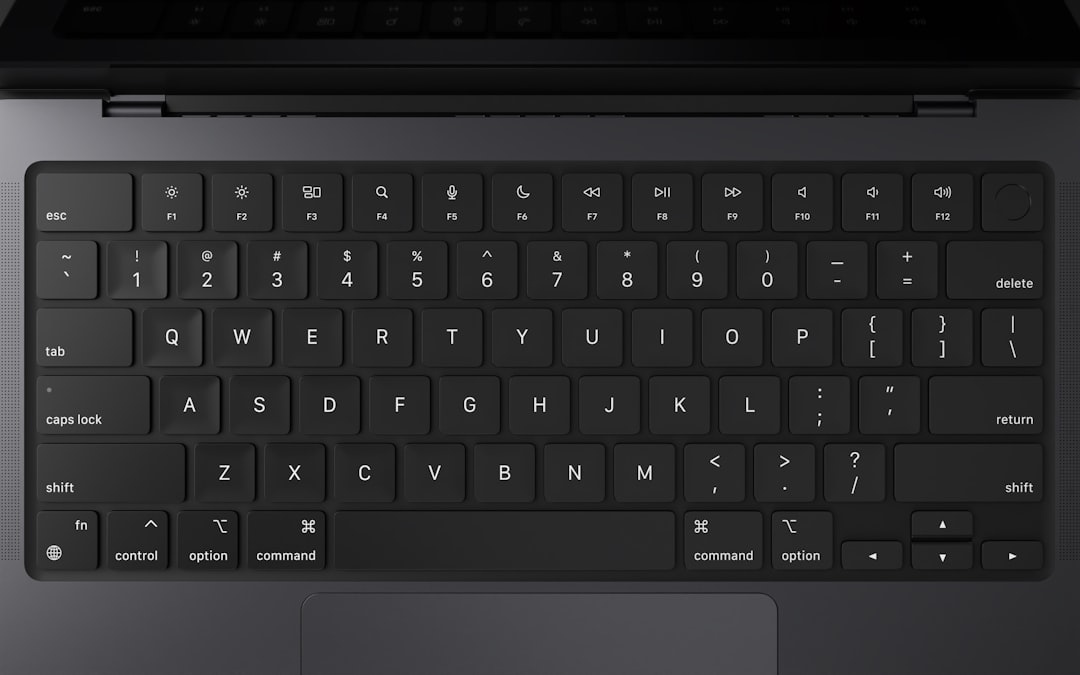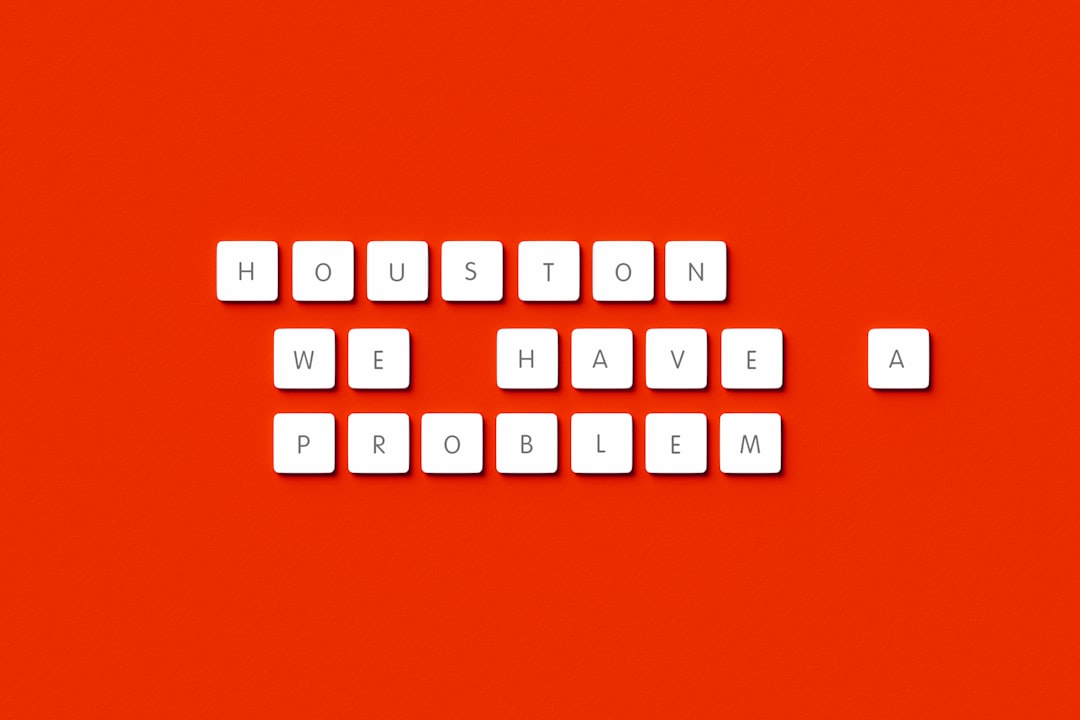Step-by-Step Guide How to Insert the Trademark Symbol in Various Digital Platforms
Step-by-Step Guide How to Insert the Trademark Symbol in Various Digital Platforms - Inserting the Trademark Symbol in Microsoft Word
Adding the trademark symbol (™) within Microsoft Word is a fairly simple process, thankfully. You've got a couple of options to choose from, depending on your preference and whether you're using a Windows or Mac computer.
For the speed demons, Windows users can use a keyboard shortcut: "Ctrl + Alt + T" instantly inserts the symbol. Mac users have their own shortcut: "Option + 2". If you prefer a more visual approach, navigate to the "Insert" tab, then select "Symbol." From there, you can choose the trademark symbol from a list of other symbols. You can even go through the "More Symbols" option for an expanded selection if the basic Symbol list isn't enough.
A key thing to remember is where to place the trademark symbol. It's standard practice to position it directly after the word or phrase that it's meant to modify, helping avoid any ambiguity.
In essence, Microsoft Word makes it relatively painless to include the trademark symbol in your documents, be it a new document or an existing one. Whether you're creating a formal document or a more casual one, using the correct symbol helps to convey professionalism. Do take a moment to check the symbol's placement within the text to ensure its meaning remains clear. Keep in mind, the techniques you learn for using the trademark symbol can easily be adapted to other special characters available in Word.
1. While "Alt + 0153" on the numeric keypad offers a quick way to insert the trademark symbol, it's worth noting that this approach might not be the most intuitive for everyone, particularly those unfamiliar with numeric keypad usage.
2. Interestingly, simply copying and pasting the trademark symbol from elsewhere can lead to unexpected issues. It seems these copied symbols might carry along formatting baggage that can cause problems down the line during document editing. This highlights the potential need for caution when bringing elements from external sources into a document.
3. It's fascinating how easily the trademark symbol can be misused. The strict distinction between ™ and ®, highlighting registered and unregistered marks, points towards a subtle but important legal aspect of brand management.
4. Word's AutoCorrect feature is a neat trick to simplify repetitive tasks. Automating the insertion of the trademark symbol by defining a replacement for a specific text string (like "tm") could save a lot of time for those who frequently need it.
5. I found it peculiar how the visual presentation of the trademark symbol can change based on the font used. Some fonts might render it poorly, perhaps making it difficult to discern or simply inconsistent with the overall document's aesthetic. For projects where visual consistency is key, this could become a concern.
6. Although the "Insert" tab provides a more structured path to insert the trademark symbol, it's easy to overlook this method in favor of shortcuts. This observation underscores how familiar routines can sometimes limit a user's awareness of the wider range of functionality offered by the software.
7. The Unicode value (U+2122) reveals a more fundamental way of referencing and inserting symbols. This approach could be highly valuable for developers or users who work with software that supports code-based symbol insertion, opening up the possibility for broader compatibility across various applications and platforms.
8. It's interesting how regulations around trademark usage can vary considerably depending on geographic location. This point brings up the crucial aspect of being aware of and compliant with the legal landscape of the specific region where a document is being used.
9. The lack of a consistent shortcut for inserting the trademark symbol across different operating systems and Word versions is certainly a usability challenge. This inconsistency might lead to confusion and frustration for individuals working with multiple platforms.
10. Creating a customized Quick Access Toolbar can greatly streamline the insertion process for power users, particularly those involved in marketing and branding tasks. It emphasizes the potential for tailoring the software to individual workflows, leading to efficiency gains.
Step-by-Step Guide How to Insert the Trademark Symbol in Various Digital Platforms - Adding the Trademark Symbol on Mac OS
On a Mac, inserting the trademark symbol (™) is a simple task achieved with a keyboard shortcut. Just hold down the Option key and press the "2" key. If you need the registered trademark symbol (®), use Option + R. The copyright symbol (©) follows the same pattern: Option + G. These shortcuts are useful across applications like Pages, Numbers, and Keynote. If you find yourself frequently needing to insert these symbols, you can even customize your keyboard shortcuts for quicker access. This approach can potentially make your document creation process even faster, allowing you to focus more on the content.
1. While many Mac users might instinctively reach for keyboard shortcuts for inserting special characters, there's a dedicated Character Viewer tool tucked away in the menu bar. This tool not only serves up the trademark symbol (™) but also offers a treasure trove of other symbols and characters, potentially a hidden gem for those looking beyond the basics.
2. It's a bit counterintuitive, but the trademark symbol isn't solely reliant on the Option key combo. The "Character Viewer," easily accessible with Control + Command + Space, provides quick access to emojis and a huge collection of symbols, making it a potentially more efficient way to insert it.
3. It's mildly surprising that the trademark symbol doesn't have its own dedicated key on the Mac keyboard. Unlike some other commonly used symbols, this absence highlights how some characters are relegated to less direct input methods.
4. Mac's text replacement feature is a lifesaver for frequent trademark users. By defining a simple text string, like "tm," to automatically convert into the trademark symbol, users can sidestep repetitive typing and improve efficiency. It's a handy trick for those constantly needing to insert it.
5. Interestingly, the trademark symbol (™) can have a distinct visual style that varies depending on the font you choose. Some fonts might render it too small or excessively ornate, which can detract from the document's visual consistency. For design-conscious projects, this might need to be kept in mind.
6. The Option key on a Mac is more versatile than just summoning special characters. For instance, holding down Shift while pressing Option + 2 results in a "not equal to" symbol, a demonstration of how modifier keys can influence character output. It highlights the interplay between modifiers and resulting character output.
7. Mac's approach to inserting the trademark symbol, relying mostly on shortcuts and the Character Viewer, sometimes feels less intuitive compared to the multi-faceted options available in Windows. This difference in approach suggests a possible usability gap for those accustomed to more flexible insertion methods.
8. The trademark symbol isn't confined to text documents; it pops up in other contexts like HTML and coding. This shows its importance extends beyond basic formatting. Developers, for example, can leverage HTML entities like `™` to ensure its accurate rendering in web content. It's a reminder of the symbol's wider role across digital platforms.
9. Some fonts designed for specific digital purposes might not include the full range of special characters. This specificity can be problematic if you don't double-check that your chosen font actually supports the trademark symbol, especially in web design contexts. It's a subtle point that can lead to formatting issues if overlooked.
10. It's easy to overlook the importance of consistent trademark usage within a document. Using it sporadically can diminish its intended effect. This consistent use becomes more critical for branding and legal contexts, where a uniform approach in communications is crucial. It's a subtle point that can have significant implications for brand management.
Step-by-Step Guide How to Insert the Trademark Symbol in Various Digital Platforms - Using the Symbol Menu in Various Text Editors
The symbol menu, a feature found in various text editors, provides a visual way to insert the trademark symbol (™) and other special characters. This method is especially useful for those who aren't comfortable with keyboard shortcuts or want a more intuitive approach. Typically, you'll find the symbol menu within an "Insert" section of the editor. From there, you can browse a list of symbols and select the trademark symbol. The benefit of this method is that it's fairly consistent across different text editors, making it a handy tool for discovering and using a variety of characters. However, it's worth noting that the visual quality of the trademark symbol can sometimes depend on the specific font used within your document. Some fonts might not render it ideally, potentially impacting the visual coherence of your work. For anyone who wants to ensure their documents have a polished, accurate appearance, especially in a professional or branding context, getting acquainted with the symbol menu is a worthwhile endeavor. It can help you ensure the proper use of not only the trademark symbol, but a wide variety of other symbols as well, ultimately improving the overall quality and precision of your written work.
1. The Symbol Menu within various text editors typically houses not only the trademark symbol but a wide range of special characters and mathematical symbols, making it a useful tool for enriching document content without relying solely on complex shortcuts. It's a treasure trove often overlooked.
2. It's curious that many users aren't aware of the capability to create customized symbol shortcuts within most text editors. This option allows for tailored insertion methods, potentially streamlining document editing and enhancing workflow. It's a feature that can be a hidden gem for increased efficiency.
3. The disparity in how different operating systems handle symbol insertion reveals underlying design philosophies. Some favor keyboard shortcuts for easier access, while others prioritize a more visual, menu-driven approach. This difference in design can significantly impact user experience and efficiency, creating a usability spectrum.
4. The Symbol Menu frequently presents multiple formats of the trademark symbol (™ for unregistered and ® for registered). However, users must be careful when choosing the correct symbol to uphold legal standards, particularly in branding contexts. It's easy to make a mistake, leading to potential legal complications.
5. One surprising aspect of the Symbol Menu is the broad range of symbols it encompasses, from simple glyphs to complex mathematical symbols. This diversity can lead to confusion among users who might not be fully aware of the range of available functions and their suitability for different applications. Some users might find it a little overwhelming.
6. If users rely solely on visual identification within the Symbol Menu, they might inadvertently insert outdated or lesser-known symbols. This highlights the importance of being informed about current branding standards when incorporating these characters, as it could lead to issues if not careful.
7. Certain text editors allow for rich formatting of the symbols accessed via the Symbol Menu. Users can modify size and color, features that are frequently underutilized. This suggests that many users are not aware of these customization options that could elevate document aesthetics and make them more compelling.
8. The availability of diverse fonts within the Symbol Menu can result in differing symbol appearances. A symbol that appears polished in one font might look awkward in another, potentially impacting the overall document's visual quality. This can be a challenge when seeking a polished and unified look.
9. Navigating through the Symbol Menu using only the keyboard can be surprisingly inefficient compared to using direct shortcuts, particularly for frequent symbol users. It hints at potential areas for improvement in user interface design for enhanced efficiency in common tasks.
10. Some text editors offer the ability to search the Symbol Menu for specific characters, a hidden feature that can simplify the process significantly. Despite its potential, many users remain unaware of this functionality, leading to a continued reliance on less efficient methods. Discovering hidden features like these can make a real difference in workflow.
Step-by-Step Guide How to Insert the Trademark Symbol in Various Digital Platforms - Keyboard Shortcuts for Trademark Symbol Insertion
Using keyboard shortcuts to insert the trademark symbol (™) can significantly speed up your workflow in various digital platforms. Windows users have a couple of options at their disposal: "Ctrl + Alt + T" is a quick way to insert the symbol, while holding down "Alt" and typing "0153" on the numeric keypad offers an alternative. Mac users can use "Option + 2" to insert it quickly, a shortcut that works across applications like Pages, Numbers, and Keynote. For those on Mac, the Character Viewer also provides a way to easily access the symbol, and it's possible to customize shortcuts for frequently used symbols. Understanding these shortcuts, paired with the more visual methods like the "Symbol" menu available in many programs, allows you to choose the method that works best for you to seamlessly insert the trademark symbol into any document or digital content. It's a testament to how diverse and sometimes hidden these shortcuts and options can be on different operating systems.
1. Interestingly, the trademark symbol (™) comes in different forms depending on the country and its legal system. This could create issues for brands aiming for a consistent look globally, and it underscores the importance of understanding regional trademark laws when working with international brands or audiences.
2. The trademark symbol's visual appearance can change depending on whether you're using a Windows or a Mac. This difference can make a brand look inconsistent across platforms, which can be a problem if you're trying to build a polished and unified image.
3. When you're working with graphic design files, you sometimes need specific software to correctly add the trademark symbol as a part of a vector graphic. Some design programs don't directly convert text to symbols, so you have to be mindful of the tools you're using.
4. While developers regularly use the trademark symbol in code, they sometimes run into problems because of the way the symbol is encoded. If the encoding isn't done right in HTML, the symbol might not show up properly on a webpage. It's a technical hurdle to keep in mind.
5. You might not realize it, but the way you put the trademark symbol into a document—Unicode, keyboard shortcut, Symbol Menu—can lead to minor formatting differences. This means you need to be careful about using the same method every time to keep your document looking clean and professional.
6. Unicode is a clever way to give each character its own unique code. The trademark symbol has the code U+2122, which lets anyone access it. However, it's not always guaranteed to look the same across different fonts. This is something to be aware of.
7. There's an interesting aspect of trademark law where using the symbol too often in some countries might actually weaken the legal protection it offers. This is counterintuitive, so it's vital to know the rules and best practices for trademark use, especially if you're a brand owner.
8. Putting the trademark symbol in the header or footer of your documents is a simple way to keep the brand visible. It's a surprisingly easy-to-miss tactic that can help keep your brand consistent without overwhelming the content.
9. Although it's mostly used in business, the trademark symbol also appears in scholarly articles, particularly ones dealing with branding. This demonstrates the broader significance of understanding trademarks outside of marketing and advertising.
10. Some apps and programs have their own special keyboard shortcuts for adding the trademark symbol, which can vary depending on the operating system as well. This can be confusing for people who work with several different programs because they have to learn a new set of commands for each.
Step-by-Step Guide How to Insert the Trademark Symbol in Various Digital Platforms - Copying and Pasting the Trademark Symbol
While copying and pasting the trademark symbol (™) might appear to be a simple way to add it to your documents, it's not always the best approach. The issue is that copied symbols can sometimes bring along extra formatting from wherever they were copied, leading to potential problems. This "hidden baggage" might create unexpected issues when you're editing the document later on. This reveals a crucial aspect of symbol insertion: you have to consider the long-term effects of your choices.
While copy-pasting might seem like a shortcut, it can actually hurt the clarity and polished look of your work. This is especially true when you're working on brand-related materials where a precise and uniform appearance is essential. To keep your documents consistent and professionally formatted, it's often a better idea to rely on the built-in methods for adding symbols, like keyboard shortcuts or using the symbol menu. These options help make sure your documents have a clear and cohesive presentation. Ultimately, by understanding how symbol insertion can introduce hidden complexities, you can make choices that lead to a better, more polished final product.
1. When copying and pasting the trademark symbol (™), you might unknowingly transfer along some hidden formatting elements from the original source. This can lead to strange and unexpected behavior in the document's layout. Using the built-in methods to add the symbol might be a safer choice to avoid any surprise problems.
2. It's pretty interesting to think about the long history of the trademark symbol. It's been around since the 1800s and has changed a lot over time, evolving from just simple marks to legally recognized indicators of brand ownership. This progression reflects how business and brand management have changed in society.
3. Many users don't seem to fully grasp the difference between using the ™ (for unregistered marks) and ® (for registered marks). Mixing these up could cause problems with the law, so understanding how trademarks are used across different countries is crucial.
4. Even though the trademark symbol is understood worldwide, its visual design can vary between different places and font styles. These differences can influence how a brand is seen by others, making it important to consider how it looks in international settings.
5. The trademark symbol is part of the Unicode standard, and its code is U+2122, which helps make sure it can be used the same way on different computer systems. But its visual representation can depend on which font you're using, which can have consequences for keeping a consistent brand image.
6. Surprisingly, certain software automatically changes the trademark symbol into a picture or image. This can sometimes cause issues with text formatting or editing. Users should pay attention to these graphical considerations when working in environments where various file types are mixed.
7. It's really important to be careful about where you place the trademark symbol in text. Putting it in the wrong spot can create confusion about which brand actually owns something. This is key for both legal and marketing reasons, since protecting brand integrity is crucial.
8. In the world of website building, the trademark symbol can be written using HTML commands, like `™`. However, not all web developers remember to do this right, leading to problems with how the symbol is shown on the web pages.
9. When copying and pasting the trademark symbol into a graphic design program, sometimes the original shape details of the symbol get changed, a hidden and unexpected behavior. Users have to make sure the image is rendered properly, otherwise the symbol might look distorted or lose its details.
10. Some mobile phone apps and operating systems don't make it simple to add the trademark symbol. This can be a hassle for users who switch between devices or platforms frequently, making it hard to keep a consistent brand look.
Step-by-Step Guide How to Insert the Trademark Symbol in Various Digital Platforms - Trademark Symbol in Online Platforms and Web Browsers
Within online platforms and web browsers, integrating the trademark symbol (™) introduces a range of approaches and considerations. Windows users can utilize keyboard shortcuts like "Ctrl + Alt + T" or "Alt + 0153" for quick insertion. Mac users benefit from the "Option + 2" shortcut, a method that works across many applications, and have access to the Character Viewer for a wider range of symbols. Unfortunately, these varied methods can lead to inconsistency in how it's used, potentially creating confusion and undermining a brand's unified presence across different digital environments. Correctly understanding and consistently using the trademark symbol is key to accurately indicating brand ownership and protecting legal rights. While simple to achieve technically, its consistent and correct application often requires a conscious effort and understanding of the diverse tools and methods available.
1. The trademark symbol (™), represented by the Unicode character U+2122, is designed to be universally compatible across digital platforms. However, the specific font used can still lead to variations in how it's displayed. This indicates the importance of font selection when striving for visual consistency.
2. A misunderstanding of the nuances of the trademark symbol can lead to legal issues. For example, improperly using the ™ symbol instead of ® (registered trademark) can potentially weaken a brand’s legal protection. This emphasizes the need to fully comprehend trademark laws and correctly employ the symbols to avoid problems.
3. It's intriguing that some countries' trademark laws actually discourage overuse of the trademark symbol. Excessive use can, in some cases, negatively impact the legal strength of a brand. This poses a unique challenge for global brands seeking to maintain a consistent visual identity across various regions.
4. Different fonts don't always include the full range of special characters, including the trademark symbol. This creates a challenge for web designers and others crafting digital content where consistent brand representation is key. When working across diverse digital platforms, it's a factor to keep in mind to ensure consistency.
5. The technical side of displaying the trademark symbol in web content can be complicated. If the code (HTML or CSS) isn't set up correctly, it simply might not appear. This can be confusing for website visitors and damage the intended branding.
6. Using mobile devices can be a bit more challenging when it comes to inserting symbols like the trademark symbol. Many mobile apps and operating systems don't have an easy way to insert them, which can be annoying for users who are used to simpler workflows on desktops.
7. The evolution of the trademark symbol is a fascinating reflection of broader social and economic change. It started out as a way for individual craftspeople to identify their work in the 1800s, but now it's a crucial part of modern brand protection, showing how commerce and legal frameworks have evolved.
8. Some sophisticated graphics software has the potential to inadvertently modify the trademark symbol when it's imported or manipulated. It highlights the importance of keeping track of how a symbol appears when moving between different design applications to ensure the brand is visually consistent.
9. Though useful, the option to create custom keyboard shortcuts for inserting the trademark symbol isn't widely known in text editing programs. This lack of knowledge can hinder efficiency and streamline workflows for regular users who might not know they can customize the tools to meet their needs.
10. Surprisingly, the visual impact of the trademark symbol's color and size is often overlooked. These elements can affect how a brand is perceived, making it vital that they align with the brand's overall strategy and remain consistent across all brand materials to maintain a clear visual language.
More Posts from aitrademarkreview.com:
- →Legal Implications of Taylor Swift's Swifties Trademark A Deep Dive
- →The Complexities of Godzilla's Copyright Navigating International Intellectual Property Laws
- →Trademark Dispute Analysis Patagonia vs Assholes Live Forever Brand
- →How Viacom's 2010 SpongeBob Copyright Strategy Reshaped Animation IP Protection
- →Trademark Protection for Step2 Products Ensuring Brand Integrity in the Toy Industry
- →USPTO Trademark Processing Times 2024 Update on Application-to-Registration Timeline