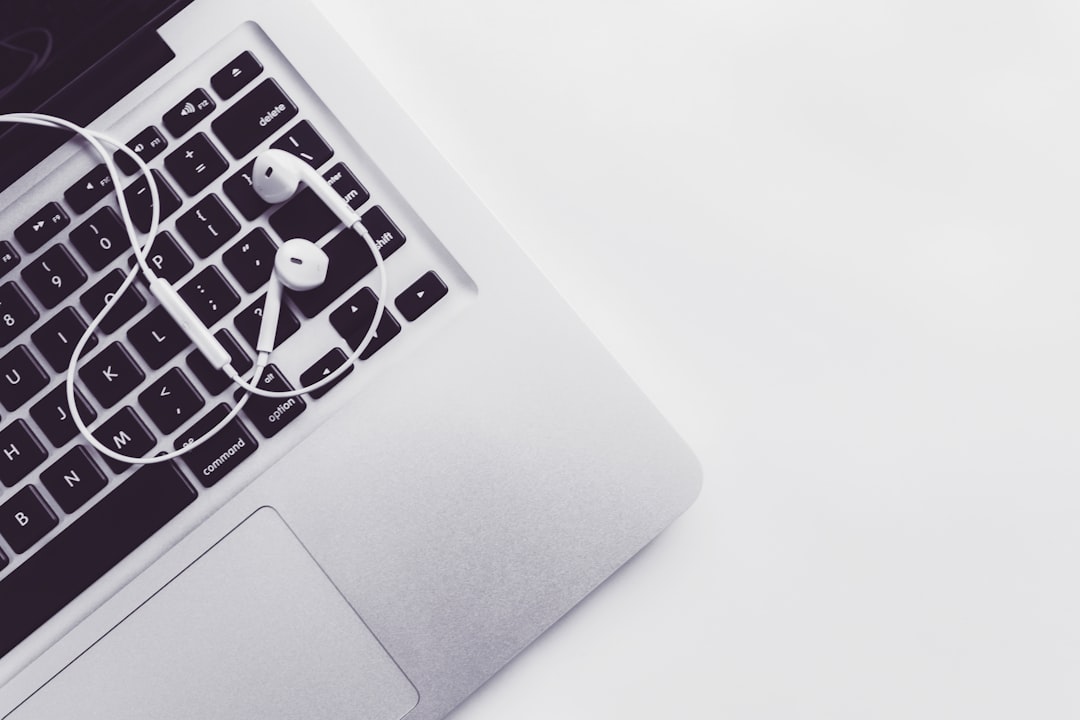Understanding Keyboard Shortcuts for Registered Trademark Symbols A Cross-Platform Guide
Understanding Keyboard Shortcuts for Registered Trademark Symbols A Cross-Platform Guide - Mac Users Simple Keystrokes for Trademark Symbols Option R and Option 2
If you're a Mac user and need to add trademark symbols to your documents, a couple of simple keyboard shortcuts can save you time. Holding down the Option key and pressing the 'R' key will produce the registered trademark symbol (®). Similarly, pressing Option + 2 generates the trademark symbol (™). These shortcuts work seamlessly across most applications on a Mac, offering a consistent way to insert these symbols.
While these shortcuts are generally reliable, be aware that the results might differ if you are using an alternate keyboard input source. For example, using Option + 2 on a British keyboard might give you a different symbol. For a wider selection of symbols, including trademark-related ones, the Character Viewer is readily available. It's a handy feature if you need something beyond the basic trademark symbols.
These keyboard shortcuts represent a streamlined approach to using trademark symbols in your writing on a Mac. They're particularly helpful when you want to quickly and consistently add these symbols throughout your work.
For Mac users, achieving the registered trademark symbol (®) is as simple as pressing the Option key and the letter "R" simultaneously. This ease of access, while seemingly trivial, can significantly streamline tasks involving trademarks, particularly for creators who frequently use these symbols in their work.
The trademark symbol (™), conversely, is generated using Option + 2. However, this shortcut's reliability depends on the chosen keyboard layout. Regional keyboard variations can sometimes lead to the production of a different symbol instead, highlighting the need to understand keyboard mappings to ensure symbol accuracy.
Within the macOS environment, many standard applications like Microsoft Office and Apple's own iWork suite readily accommodate these shortcuts, suggesting a design philosophy that prioritizes consistency and user experience when it comes to symbol insertion. It's fascinating that a seemingly simple action like pressing two keys can directly influence a user's interaction with the digital world and even support legal compliance in certain domains.
Curiously, while these shortcuts are undeniably efficient, one must be mindful that software or even specific functionalities within a program might override them. It underscores that complete understanding of how these features are implemented within each software can be important to achieving consistent results across different contexts.
If a particular shortcut doesn't function as intended, users can always utilize the Character Viewer—accessed with Control + Command + Space—and manually select the symbols from its extensive library. This option provides a fallback mechanism for situations where keyboard shortcuts fall short. This reinforces the fact that operating systems often provide a secondary means to achieve a desired output, which is beneficial for individuals with differing levels of keyboard familiarity or when facing unforeseen operational challenges.
It is notable that while these shortcuts simplify the process of inserting symbols, the significance of trademark law in professional and commercial contexts can easily be overlooked. The potential for error due to differing keyboard layouts and platform inconsistencies also suggests that users should be mindful of how these elements contribute to or can compromise the accuracy of displayed trademarks.
Understanding Keyboard Shortcuts for Registered Trademark Symbols A Cross-Platform Guide - Windows ALT Code Method The 0174 Number Pad Sequence
Windows offers a less-known method for inserting the registered trademark symbol (®) using the ALT code. This technique involves holding down the ALT key and then typing the number sequence 0174 on your keyboard's numeric keypad. Crucially, you must make sure that Num Lock is enabled, or the sequence won't work as intended. This approach is primarily designed for keyboards with a dedicated number pad, which are common on desktop computers.
However, users of laptops, especially those with compact keyboards lacking a numeric keypad, might find it tricky to utilize this method. In these cases, employing function keys combined with other keystrokes is often necessary to achieve the desired result. The ALT code method can be quite useful for consistently including the registered trademark symbol within documents, particularly for tasks where it's frequently needed. It reveals the varied ways these symbols can be inserted across different computing environments. Despite its ease of use, this technique does come with some limitations, particularly if you're using a keyboard without a standard layout. It's important to be aware of these potential pitfalls, especially when dealing with unique keyboard arrangements or situations where symbol accuracy is paramount.
1. The Windows ALT Code method, specifically using ALT + 0174, relies on the numeric keypad, a design choice stemming from the days of early PCs where it was often used for direct character input. It's fascinating how these design choices from the past still influence our present computing experiences.
2. The ® symbol generated by ALT + 0174 has a specific Unicode value (U+00AE), indicating its standardized usage across various platforms and applications. Understanding how Unicode works is pretty crucial, especially for developers and engineers dealing with text.
3. The ALT Code method gained popularity in the DOS era before graphical interfaces became common. It allows you to input characters not typically found on standard keyboards, a clear holdover from older computing techniques.
4. Interestingly, the ALT code system covers a wide range of characters, including accented letters and symbols, all mapped to values between 1 and 255. This roots back to the early ASCII character set, a foundational element in the evolution of text input.
5. For laptop or smaller device users without a dedicated keypad, things can get a bit more tricky. Often, Num Lock and Function keys need to be used, making the process a bit less intuitive for those who are accustomed to desktop setups.
6. The effectiveness of ALT Codes can depend on your system configuration. Some laptops need a Function key press for numeric input, adding an extra step that breaks the simplicity we usually associate with keyboard shortcuts.
7. In professional contexts, correctly using trademark symbols is important as errors could lead to legal issues. This reinforces the idea that mastering these shortcuts becomes vital for compliance with trademark regulations.
8. It's remarkable that such a simple act of pressing keys leads to the appearance of the registered trademark symbol. This belies the complexity of how text is displayed on our screens, where factors like font support and character encoding play a crucial role.
9. ALT codes persist beyond basic text documents. They're also used in programming, particularly with older systems, ensuring character consistency across different environments.
10. As we've seen a shift towards more visual interfaces, ALT codes, while a fast input method, seem to be losing favor with some users. Many are migrating to emoji pickers or symbol insertion tools, demonstrating a fascinating evolution in how we interact with text within our applications.
Understanding Keyboard Shortcuts for Registered Trademark Symbols A Cross-Platform Guide - Microsoft Word Shortcuts from Classic to Office 365
When transitioning from older versions of Microsoft Word to the newer Office 365 suite, a noticeable change is the evolution of keyboard shortcuts. While some fundamental commands remain consistent, like using Ctrl + F2 to preview a print job or Alt + Shift + F2 to save, the overall approach has become more streamlined. Office 365 emphasizes intuitive keyboard shortcuts that simplify tasks, including inserting symbols and navigating documents using combinations of keys. This trend towards greater user experience is a prominent feature of recent software development.
However, this evolution comes with a potential drawback—confusion. For those accustomed to the traditional shortcuts found in classic Word, the shift to Office 365's new combinations can be initially jarring and create an awkward learning curve. While it's intended to enhance efficiency, the redesign can inadvertently cause some users to stumble, especially when trying to recall familiar commands in a new context.
Despite the occasional challenge of adapting to these updated shortcuts, the ultimate goal is to fully realize the potential of Office 365's capabilities. The introduction of new features necessitates some change in user habits, requiring users to embrace the new norm to fully enjoy the latest software tools. Mastering the new shortcuts and commands becomes crucial in today's environment.
Microsoft Word has undergone significant changes since its inception, evolving from a relatively simple application requiring minimal storage to the cloud-based, feature-rich Office 365 suite. While many of the core keyboard shortcuts have persisted, the transition between versions, like Word 97 to Office 365, has seen the introduction of new features and, consequently, some subtle alterations to shortcuts. For example, certain older shortcuts have become redundant as newer functionalities have been added, highlighting Word's continuous adaptation to user behavior.
It's fascinating that some of the most basic shortcuts, like Ctrl + Z for undo, are rooted in the early days of text editing applications. This continuity in core interaction methods speaks to the enduring nature of fundamental user interface principles across the decades. The registered trademark symbol (®), too, can be inserted with a keyboard shortcut, Ctrl + Alt + R, in certain Word versions. This suggests an internal effort to standardize the way symbols are entered using shortcuts, leading to a more consistent user experience.
Despite the rise of graphical interfaces and ribbon menus, the power of keyboard shortcuts persists. A significant portion of Word's features can still be accessed through them. Interestingly, this represents a balance between older, more efficient methods and newer visual interfaces. However, inconsistencies can exist between different operating systems and versions of Word. For instance, Ctrl + P used for printing in Windows is replaced by Command + P on Mac. It's a reminder that cross-platform compatibility in shortcut implementation is a necessary but often-overlooked element in software design.
The ribbon itself, which some may see as a recent addition, was initially conceived with a focus on minimizing mouse interaction. Nonetheless, it can be argued that the ribbon may have contributed to a notion that shortcuts are not as efficient. Furthermore, the development of Word's shortcuts seems to have borrowed ideas from more technically inclined applications and programming environments, emphasizing the cross-fertilization of concepts in software design.
With the rise of Office 365 and its emphasis on real-time collaboration, shortcut usage has become more nuanced. Multiple individuals editing the same document can lead to more complex interactions due to potential clashes when using keyboard shortcuts concurrently. Cloud integration with features like automatic saves have also influenced the perceived importance of manually initiating a save using shortcuts. This demonstrates that shortcuts in Word aren't just tools for interaction but are also reflections of the broader evolution of the software, driven by factors such as cloud storage and real-time collaboration.
Understanding Keyboard Shortcuts for Registered Trademark Symbols A Cross-Platform Guide - Mobile Device Methods Long Press R on iOS and Android
On mobile devices, inserting the registered trademark symbol involves using a long-press technique on both iOS and Android, though the methods differ slightly. Apple's iOS users can typically access the symbol by switching to the numeric keyboard and then holding down the ampersand key, which will reveal it within a pop-up menu. Conversely, Android users will often find it by long-pressing the period key on their keyboard, as it opens a selection of less-common characters, including the trademark symbol. While both operating systems provide methods for easily inserting these symbols, it highlights the fact that their approach to user interaction and how they present options can vary significantly. As mobile devices play an increasingly important role in communication and content creation, understanding how to utilize these shortcuts can be crucial for individuals needing to frequently include trademark symbols in their work. The nuances in each system’s interface do suggest that relying solely on this method might not always be completely reliable and could lead to confusion, depending on the type of keyboard in use or app being utilized.
1. On iOS devices, accessing the registered trademark symbol (®) involves tapping the text field, switching to the numeric keyboard, and then holding down the ampersand (&) key. This reveals a popup with the trademark symbol among other options. Android users, on the other hand, achieve the same result by long-pressing the period (.) key, revealing a hidden set of symbols including the registered trademark. It's interesting how these distinct methods, tailored to each operating system, illustrate the diverse approaches to character input in mobile environments.
2. This long-press technique leverages hidden character maps built into mobile device keyboards. The act of pressing and holding a key expands the input options beyond the standard characters, showcasing how touch interfaces are shifting user interactions towards a more context-aware method. It begs the question, how effectively does this method translate the traditional experience of typing with physical keys?
3. The act of long-pressing offers a type of tactile feedback akin to traditional keyboard interactions where the user holds down a key for a short duration. It arguably provides a sense of more intentional and controlled symbol selection compared to simply tapping a key. This potentially influences the overall user experience by creating a sense of 'effort' that leads to a more deliberate choice during character insertion.
4. While a seemingly convenient approach to inserting various symbols, it's not universally available. Many built-in smartphone keyboards include this feature, but this isn't consistently true across all devices. This prompts users to consider alternative keyboards—ones from third-party developers—which may offer greater symbol and character customization. It highlights that simply using the standard keyboard isn't always enough to accomplish tasks effectively, which is surprising in today's world where software is expected to be more uniform.
5. Even within the Android environment, the long-press symbol access feature can vary widely depending on the device manufacturer. Some companies choose to implement different keyboard designs or functionalities, which leads to a surprisingly fragmented user experience, even within a single operating system. It's a curious situation where Android's touted openness and flexibility manifests as inconsistencies in core features like typing.
6. Desktop environments tend to standardize keyboard shortcuts so that their functions remain the same across applications. Mobile apps are less predictable, as some may not support the long-press method for inserting symbols. This can create ambiguity and confusion, particularly in situations like writing a document or email where correct trademark symbol usage is critical. It emphasizes that the use of these long-press features shouldn't be considered reliable if accuracy is crucial.
7. It's not just about character insertion. The long-press gesture serves a wider purpose across the mobile environment. Many apps use it to access hidden application-specific functions. This extends its utility beyond simple typing to cover navigating interfaces and triggering specialized commands within apps. It suggests that mobile designers are favoring a unified input method for several actions. Is this optimal, though?
8. One of the key principles of mobile design is to simplify user experiences. Long-press shortcuts offer a quick way to access complex symbols without having to dig through multiple menus or settings. It streamlines tasks, particularly for users who might not be as familiar with the full range of input options on their device. While it's a great feature, it adds to the overall complexity of how a keyboard operates, which is rarely highlighted.
9. It's worth noting that long-pressing can introduce new, temporary layouts or options within the keyboard. These can differ based on user preferences, leading to slight variations in the keyboard appearance or the resulting symbol. Users have a range of customization options and need to be aware of how those change the keyboard operation. This adds complexity that most users wouldn't anticipate, emphasizing how easily unexpected interactions can arise on modern mobile devices.
10. When working in professional settings where trademark symbol precision is important, it's crucial to use symbols correctly and consistently. Simply relying on long-press methods might not be the safest approach, especially if symbol consistency is critical. The user should, ideally, add extra steps into their workflow to ensure that the appropriate character is selected, highlighting that simplicity often compromises some element of functionality.
Understanding Keyboard Shortcuts for Registered Trademark Symbols A Cross-Platform Guide - Unicode Standards for Digital Publishing and Web Content
Unicode standards are essential for digital publishing and web content because they establish a universal system for encoding characters. This system makes it possible to share and display text across diverse languages and platforms without losing the intended meaning. For symbols like the registered trademark (®) or the trademark (™), Unicode's role is particularly crucial as it helps ensure consistent representation across different devices and software. In an era of increasing digital communication and content creation, appreciating how Unicode functions can enhance efficiency and minimize confusion arising from misrepresented symbols. However, even with Unicode's attempt at standardization, font variations and compatibility limitations between devices can still cause the occasional symbol display error. For anyone involved in digital publishing or content creation, it's vital to consider these potential issues for optimal communication and consistency in their outputs.
Unicode, initially introduced in 1991, serves as a globally recognized system for representing text characters, including trademark symbols, across all digital environments. This highlights the need for a consistent approach to handle text in our increasingly interconnected world.
The registered trademark symbol (®), for instance, is assigned a specific Unicode code point (U+00AE). This ensures that software developers can render it uniformly on any device or operating system, minimizing compatibility problems. It's interesting that a simple symbol can have a designated code, showcasing the underlying standardization efforts.
Unicode's vast character repertoire, comprising over 143,000 characters, extends beyond the Latin alphabet to encompass numerous writing systems like Cyrillic, Arabic, and even emoji. This comprehensive collection underpins its critical role in fostering worldwide digital communication.
The complexity of the Unicode standard is often overlooked. It comprises multiple encoding forms, including UTF-8, UTF-16, and UTF-32, each designed for specific purposes and influencing how text is processed and stored. It's intriguing how a system aimed at simplification can introduce its own layer of technical intricacies.
While widely adopted, not every software application fully supports Unicode. This can result in inconsistencies in the way trademark symbols are displayed across different platforms, highlighting the occasional mismatch between standardization goals and practical implementation in software. This is a recurring theme across computer science, as theory doesn't always translate to practice.
The Unicode Consortium continues to refine the standard, incorporating new characters and scripts in response to evolving digital communication trends. This underscores the dynamic nature of language and its representation in technology. It's a reminder that even a seemingly static system like Unicode needs to evolve to keep up with the changes in our language usage.
In certain areas like web development, using Unicode for trademark symbols can impact SEO (Search Engine Optimization). Search engines might interpret different character encoding in varying ways, so developers need to be mindful of this when creating online content. This introduces a new dimension to how standardization interacts with online practices.
The encoding of trademark symbols through Unicode and their subsequent display depend on font support. Therefore, carefully selecting fonts is critical for ensuring these symbols appear accurately across all platforms. It's a crucial detail that's easy to overlook when designing or developing a system that needs to support global text.
The initial acceptance of Unicode was rather slow, with many systems clinging to older ASCII encoding. This resistance to change underlines the difficulties of integrating universally accepted standards into existing, established systems. It demonstrates that adopting new standards can take a long time and might require multiple iterations for widespread acceptance.
With the growing use of programming languages that incorporate Unicode, developers now have the capability to seamlessly include trademark symbols in code comments and documentation. This reflects a transition towards better practices in code readability and respecting intellectual property. It's fascinating to see how even subtle features in programming languages reflect broader trends in software and industry best practices.
Understanding Keyboard Shortcuts for Registered Trademark Symbols A Cross-Platform Guide - Character Map and Alternative Symbol Input Methods
Character Map and other methods offer alternative ways to input symbols when keyboard shortcuts aren't readily available or don't provide the desired character. Windows users can find and copy symbols they need through the Character Map application. This tool, accessible from the Start menu, is a comprehensive resource for those seeking less-common or specialized symbols. For Mac users, the Character Viewer provides a similar function, offering a broader selection of characters, which can be particularly helpful when the standard shortcuts don't meet the user's needs. Although these methods are useful, especially in cases where accuracy is important, many people rely solely on keyboard shortcuts. It's vital to be aware of these alternative input methods, especially when dealing with symbols that have specific legal connotations like trademarks. In situations where a symbol's representation can affect legal standing or messaging, being able to utilize various methods for accurate insertion can be essential.
Character maps offer a visual way to select and insert special symbols, including trademarks, which is a shift from the older, more manual methods. It's interesting how this visual approach changes user interaction and makes things easier.
While character maps contain trademark symbols, they also cover a wide range of characters, including scripts from many different languages. This diversity highlights the importance of understanding these tools for better productivity and communication.
Besides standard character maps, some operating systems use other methods to insert symbols, like typing in a hex code. This appeals to users who prefer a more direct textual approach rather than visual browsing.
However, how these symbol input methods and character maps work differs between operating systems. This lack of consistency can be a problem, especially if you're a professional who works across platforms and needs to be accurate with trademarks.
Character mapping isn't just about showing symbols; it plays a role in accessibility features for users with disabilities and specialized software. Understanding how this mapping works makes digital tools more inclusive and highlights the importance of careful design in software.
Relying on character maps can be tricky because you might think that simply selecting a symbol will look the same on all systems. But different fonts and how computers render text can cause trademark symbols to look slightly different in different documents or websites.
How different software programs handle character maps can vary, causing confusion or inefficiency. It's important for users to get familiar with the features of the tools they use in their preferred software to avoid mistakes, especially when communication is formal.
While character maps simplify symbol insertion, using keyboard shortcuts is usually quicker for frequently used symbols. This shows the constant tension between convenience and speed, especially if users want to streamline their work.
Mobile devices often rely on third-party apps or less visible features for character maps, suggesting an area for improvement in how usable they are. Recognizing these limits encourages users to find better ways to insert symbols.
With the progress of technology, artificial intelligence is increasingly involved in character mapping and symbol input by providing suggestions based on how users type. This development shows the potential for better integration of user preferences and software features, shaping the future of how we interact with text across devices.
More Posts from aitrademarkreview.com:
- →Legal Implications of Zombie Trademarks A Deep Dive into Trademark Revival and Residual Goodwill
- →The Greatest Show on Earth Trademark Tussles and Circus Comebacks in 2024
- →How Disney's Trademark Protection Shapes Modern Snow White Adaptations Despite Public Domain Status
- →Navigating Trademarking for Premium Garden Hose Brands
- →Dbrand vs Casetify Analysis of 117 Allegedly Copied Teardown Designs in Patent Infringement Case
- →Trademark Analysis Hollywood The Jean People's Brand Protection Strategy in Fast Fashion Market 2024